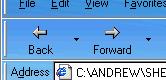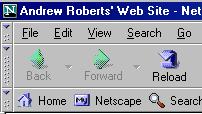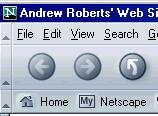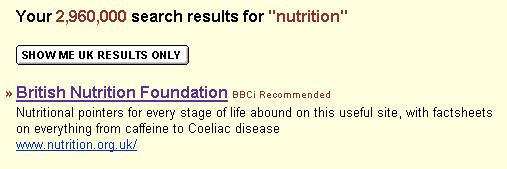Bookmark Pages
When you find a web address you may want to go back to, you do not have to
remember its web address. You can bookmark it. This means adding it
to a list of pages that your browser remembers for you.
Bookmarks is the name used by Netscape. The same thing in Internet
Explorer is called Favorites
At the top of your screen there is a title bar that tells you the
the title of the web page you are
reading and the name of the browser you are using. It will look something
like this:

or this

The bar underneath the title bar is called the menu bar. It usually
starts with menus labelled file, edit and view. (Click
on them to see what the menu is)
Favorites or bookmarks is also on the menu bar. To see how
it works:
- click on the one your browser has (not the picture!).
- click on Add bookmark or Add to favorites
- Now click on the menu again and look at what has happened.
- The name of this page (Absolute web beginners' guide) has been added to
your menu.
- In future, all you have to do to return to this page is to click on
its name in the menu
A menu needs several items, so here are some links to web pages I think you
will find useful. Click on them to visit. Bookmark them if you want to, and
then come back to this page by clicking on it in the menu:
The BBC search engine
One look dictionaries
Andrew Roberts' Home Page
Free books on the web
Free things on the web
ABC Mathematics
Use a search engine to find the pages you want
That has given you a menu of pages I think you might want to visit.
Now find the
pages you want by using a search engine.
I think the best to start with (unless you want sex and advertising) is
the:
The BBC search engine
If you click on that link you will see a box into which you can type
anything you want and then ask the BBC to look for it all over the world by
clicking the Search Button
I typed in nutrition. This is a picture of the first part of the
result:
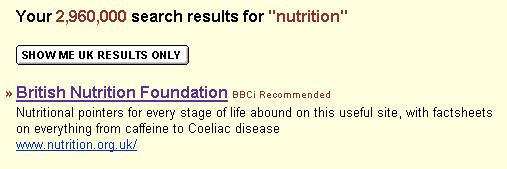
The BBC found almost 3,000 web documents. It put these in order with the
ones it considered most relevant at the top. The picture just shows the
first one. When I clicked on the underlined words, it took me to the page
the BBC recommended.
If that was not what I was looking for, I had thousands more to choose
from.
Now it is your turn, but remember to
bookmark
the pages that interest you